Assignment 18: Final Project Description and Prototype
Description:
I will be making an interactive project called “Make the Minion Happy.” There will be Minions on the TV screen and the person can interact with the Minions in different ways by showing different objects, such as the banana and the Purple Minion. If I decide to use the infrared LEDs, on the banana (which Minions like), there will be one IR LED attached to it, and when the sensor detects one IR LED, the Minions on the screen will show a happy face. On the Purple Minion (which Minions hate), there will be two infrared LEDs attached to it, and when the sensor detects two IR LEDs, the Minions on the screen will get scared. If I use Wekinator to detect the banana and the Purple Minion, I will have to use the technique of computer vision and directly analyze the different objects.
List of Materials if I use the IR LEDs:
- 1 TV screen
- 1 Camera
- 3 infrared LEDs
- Real Banana
- Evil Purple Minion
List of Materials if I use Wekinator:
- 1 TV screen
- 1 Camera
- White Background
- Real Banana
- Evil Purple Minion
Sketch (apologies for the horrible drawing):
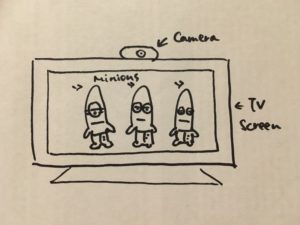
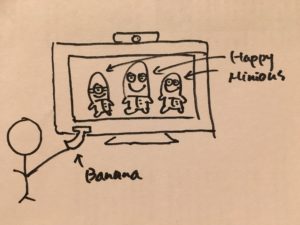
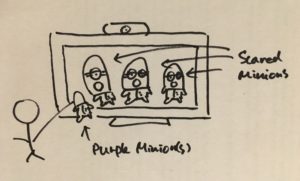
List of Topics I need to learn:
- How to use the Wekinator
- Processing input to Wekinator
- Processing output from Wekinator
- Advanced Computer Vision
Prototype:
For my prototype, I decided to practice using Wekinator. I attended the Wekinator workshop that was held by Professor Aaron Sherwood last Sunday. However, since I had to leave in the middle of the workshop, I was not quite familiar with the sequence of using Wekinator and Processing. With a help of my friends who also attended the workshop, I was able to recreate the sound and colors project.
In this sound and colors project, the Processing code detects the images from my webcam and sends the data as an input to Wekinator. After training the Wekinator, the Wekinator sends a signal and the output of different sounds and colors are displayed through Processing.
I used the codes from here.
Prototype Video:
To record my screen, I used QuickTime Player and followed the instructions here.
To create a new screen recording with QuickTime Player:
- Launch QuickTime Player and choose File, New Screen Recording (the keyboard shortcut is Control, Command, N).
- Press the Record button.
- A screen with additional instructions will appear. …
- When you’re finished, click on Stop Recording on the Menu Bar.
What I think are going to be the 3 most difficult parts of my project:
- Mastering the use of Wekinator (a software that I am new to)
- Input and Output in Processing
- The codes using Processing to detect the objects (banana and Purple Minion)
